Alchemist
iaian7 » code » dashboard John Einselen, 14.02.12 (updated 1.03.12)Simplifies the batch processing of videos, either preparing DSLR footage for editing in Final Cut Pro (conversion of MP4 or AVCHD media to ProRes422), or creating the necessary formats for HTML5 video playback (scaled MP4, OGG, and WebM formats).
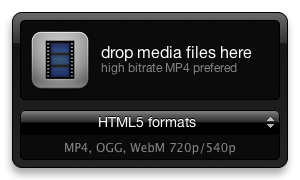
A few options are available for adding a prefix, suffix, or date, but for the most part this widget is focused on a narrow range of presets used at Vectorform for some of our video projects. There are plenty of other video compression applications out there, so if this doesn’t meet your needs, you may be better served by a full fledged app with more options. Of course if you’re comfortable with command line interfaces, feel free to download the Alchemist source from GitHub and customise the settings yourself.
Download
By clicking the download link, you signify your acceptance of the following agreement. This application is freeware, to be used and abused however you like. However, the author(s) assume absolutely no liability, and the software is offered with no warranty or quality assurance. And God forbid you use it in the operation of nuclear facilities (a warning I see in the EULA of so many applications, I really do wonder how exactly someone could use a graphics utility in the operation of a power plant). In short, use at your own risk.
Installation
This widget requires the following command line tools:
If a command is installed on the system, such as ffmpeg2theora which comes packed in an easy installer, you can use the which command to find the exact location. Type which ffmpeg2theora into the Terminal, and the directory will be printed to the screen. However, the command line tools do not actually need to be installed; simply copying the compiled utilities to a known location, such as ~/Documents/ or /Applications/Utilities/, works just as well for purposes of running Alchemist.
Once the utilities are installed or copied to known locations, update the widget settings (accessed by clicking the “i” icon in the upper right hand corner) with the correct command location and click “done” to save the preferences.
Version History
1.5 — fixed special characters in file names
1.4.6 — fixed preference saving on hide
1.4.5 — fixed preset access, minor feedback updates
1.4 — user interface improvements, new icon
1.3 — major encoding updates and cleanup
1.1 — ffmpeg updates and compression settings
1.0 — major rewrite of the file processing system
0.9 — user interface overhaul
0.8 — first beta release
0.7 — first alpha release
Support
Support is not technically available, but you can still send suggestions and questions via the contact form (if you don’t mind my slow-or-never responses).